Accessibility
To assist people with disabilities, all documents on this website can be made available in alternative formats. Please contact info@scsa.wa.edu.au with specific requests or call 9273 6300.
Text resizing
You can resize the text on the website by holding down the Ctrl key on the keyboard and pressing the plus (+) key to make text larger, or press the minus (-) key to make text smaller. If using a Mac device, use the Command key instead of the Ctrl key.
Your Internet browser has the ability to make the text larger or smaller on this site (or on any website you visit) by changing the settings on your computer.
To check which version of Internet browser is installed on your machine:
- open your browser
- select Help from the top menu of your browser
- select About (followed by your browser name) from the drop down list.
The screen that comes up will display which browser and version you are using.
The following Web Accessibility Initiative (WAI) web page has instructions on changing text size and colours.
Using the site
The site has the following navigational features to aid you in your visiting experience
- Dropdown Mega Menus: provides easy navigation to the first, second and third level pages of the website.
- Search: Search the web site to find what you want directly with keywords.
- Breadcrumb: Helps you to determine the location of the page that you are viewing at the time.
Viewing documents
This site contains web content that may require you to install additional software on your computer.
The following is a list of software that you may need to open some documents and files:
PDF documents
Microsoft PowerPoint presentations
- Microsoft PowerPoint Viewer 2007 for Windows
- OpenOffice for Linux, Mac OS X and Windows
Microsoft Excel documents
- Microsoft Excel Viewer 2003 for Windows
- OpenOffice for Linux, Mac OS X and Windows
Microsoft Word documents
- Microsoft Word Viewer 2003 for Windows
- OpenOffice for Linux, Mac OS X and Windows
Screen Readers
If using Windows 10 or Windows 11, you can turn on/off Windows Narrator, the built-in screen reader, by selecting Windows + Ctrl + Enter.
If using a Mac device, you can run on/off VoiceOver, the built-in screen reader, by selecting Command + F5.
Content adapted from: Department of Education. (2016). Accessibility. Retrieved April, 2025, from https://www.education.wa.edu.au/accessibility
Used under Creative Commons Attribution 4.0 International licence.